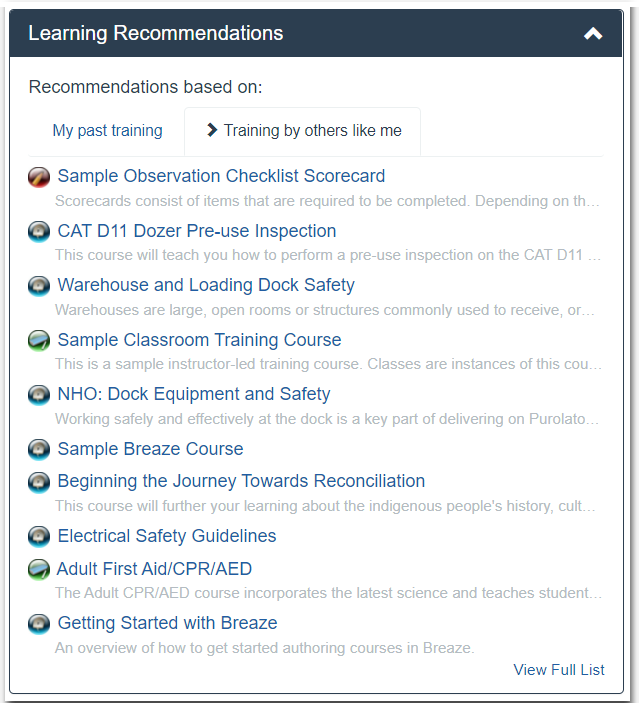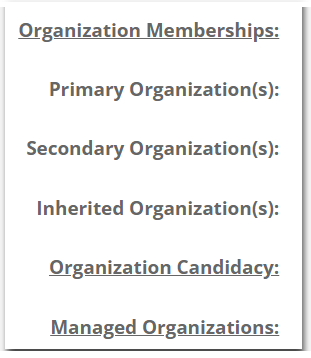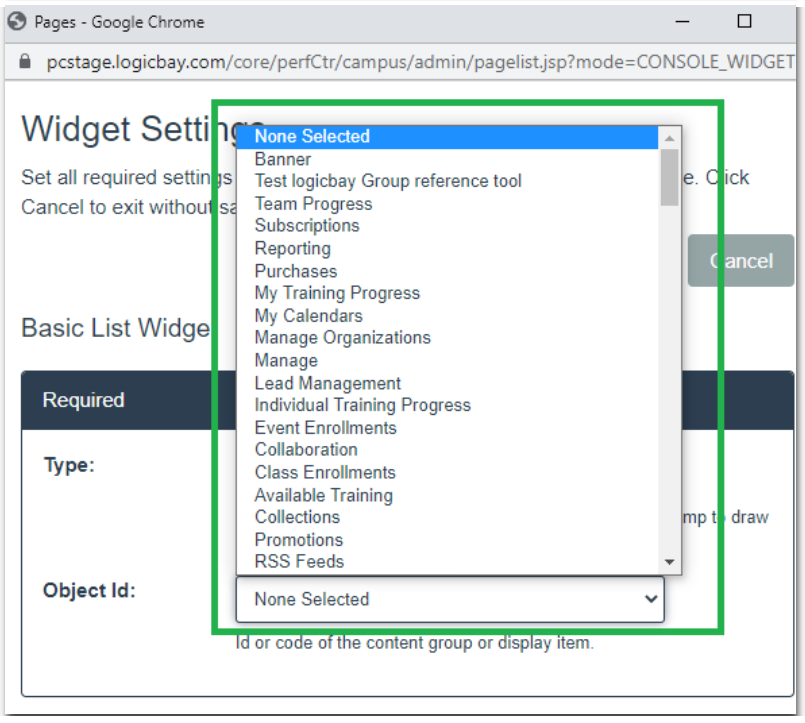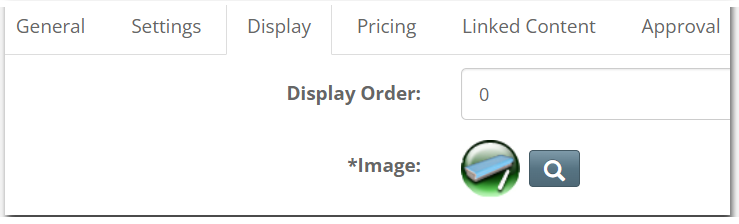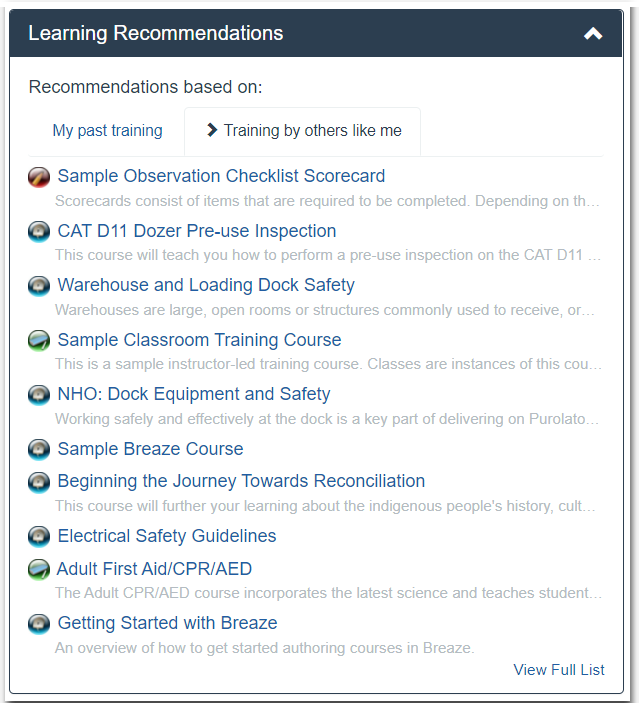15.0 Release Notes (January 31st, 2022)
Performance Center Release Notes
Bug Fixes
- Drag and drop of organization update - When dragging organizations within the organization tree, the action now moves instead of copies the relationship - This fix allows you to drag and drop an organization from one place in your organization hierarchy to another place without having to go and remove the organization from the original parent.
- Mapping links underlined on the Affiliations tab of the User profile. - The links to manage a user's organization, managed organizations, or administered organizations were not easily identifiable as links. This fix forces an underline for those labels when they are clickable and makes it easier to distinguish between labels and links.
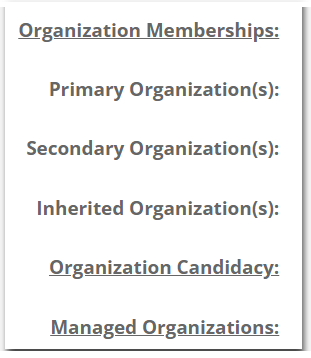
- Banner Permissions - A permission can be applied to Banners. This allows different banners to be displayed based on permission settings.
New Features
- Provide a search for groups from the widget editor - When adding a Widget in the Console Editor, you may now select the group from a dropdown list instead of needing to know the ID or code for the group.
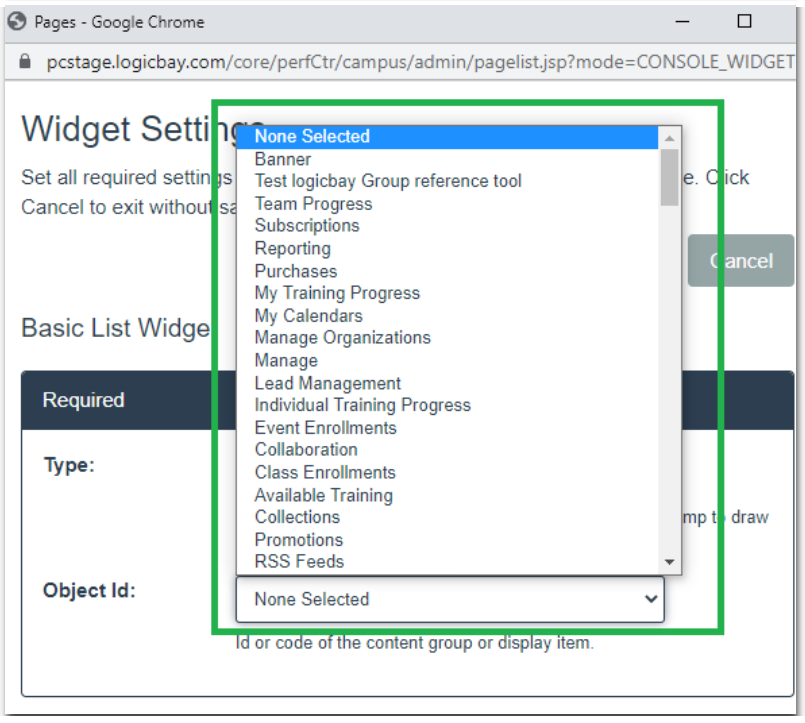
- Navigation between courses and classes - When viewing a course there is now a button that will allow you to go directly to the class listing page for that class. Conversely, when you are on the class listing page, you will now be able to click a button to go back to the course properties.

and

- Added "Create a Class" button - To support the ability to go straight to a class list from the course, a "Create a Class" button has been added to the Class list page.

- Generate unique course or class code - The create code button will add a unique code to courses or classes but will not prevent the admin from entering their own code.

-
- Unique code button will only display if the auto-generate course or class code configuration isn't turned on for your campus.
- If a code has been entered, the code generator button is disabled.
- When a code is cleared from the course code, the code generation button is enabled again.
- Update to Document Type Course Creation - A small workflow change was made so that when you create a document type course, you are prompted to upload the files first, then continue on to adding in the course details. This brings the workflow into line with how WBT courses are created and simplifies the steps.
- Class Resource Tab Moved - The class resource tab has been moved up the list of tabs.
Pre-15.0

15.0

- Course Icon Auto-Assigned on Creation - When you select a course type during the initial step of creating a course, the system will automatically assign the appropriate default icon.
- Course Icon displayed on Display tab - When you look at which course icon has been selected for your course, you will now see the icon itself instead of the filename.
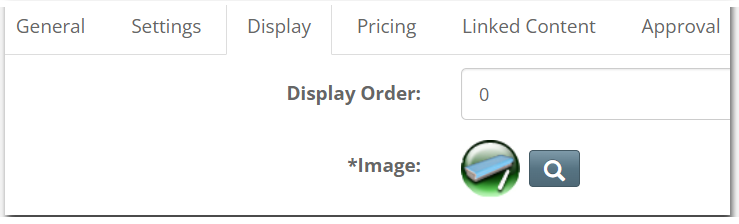
- Content group and popup window management under Content Menu - To improve the workflow of the UI and facilitate client ability to configure their interface, the content group and popup window management tools have been moved under the Content Menu.
- Tools menu item renamed to Files - In the admin, the Tools section has been renamed Files to reflect the type of tools within that section.
- Learning Recommendations Widget - This widget includes training recommendations based on the user's activity or the activity of similar users. The widget can be customized to use job role and/or organization to identify similar users.