How to Manage Instructors
An instructor is often referred to as a trainer or facilitator. Performance Center uses the term instructor to mean any person who teaches an in-person or virtual class. This article explains how to setup and manage instructors
Instructors are users
Before a person can be designated as an instructor they must first be created as a user. Please see the knowledge base article on managing users to learn how to create a user.
During your LMS setup, a system role is created for Instructor. Your specific implementation may have defined more than one role if you have more than one level of instructor. For the purposes of this document however, we assume you have one system role named Instructor.
Edit the user profile and change the user system role to instructor.
Instructors are resources
Resources are associated with classroom training. Resources can be white boards, video equipment, projectors, laptops, or anything else needed to conduct the training class. Resources can be scheduled so that two classes do not require the same resource at the same time. Resources can be blocked so that classes cannot schedule the resource when it is unavailable. Instructors are considered resources and are setup under the Resources administrative menu.
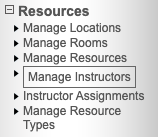
Manage Instructors
The Manage Instructors list contains one entry for each existing instructor defined. The list can be filtered by location and available date range. Click the View action button to view and edit the instructor's properties. Click the In Use button to see the instructor's upcoming classes. Click the New Instructor button to create a new instructor.
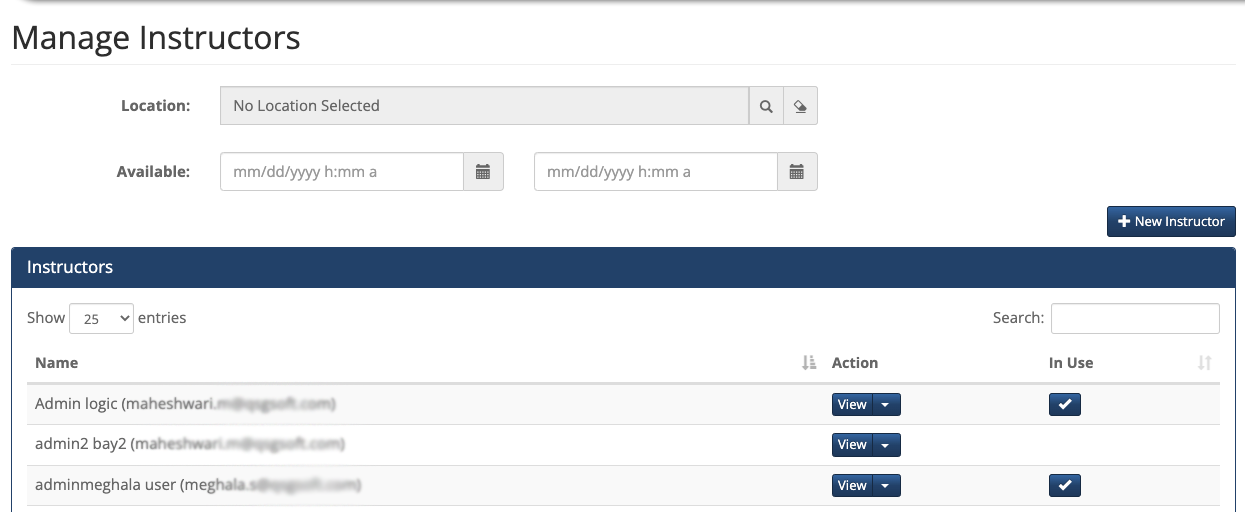
Instructor Properties
The only required property is to select the person who is the instructor. The instructor can be associated with one or more training locations. This helps to select the correct instructor when creating classes for specific training locations. Similarly, the instructor can be associated with a region. Views and reports can often filter by region.
The resource image is the instructor's signature. This is only required when printable certificates include the instructor's signature.
If your company has deployed multiple Performance Center campuses and you want this instructor to be available in all of the campuses, then select the Global checkbox.
When you create a new instructor, the person is notified via email that they are now a resource with a designated role of Instructor. The person is also notified via email each time their resource schedule is updated.
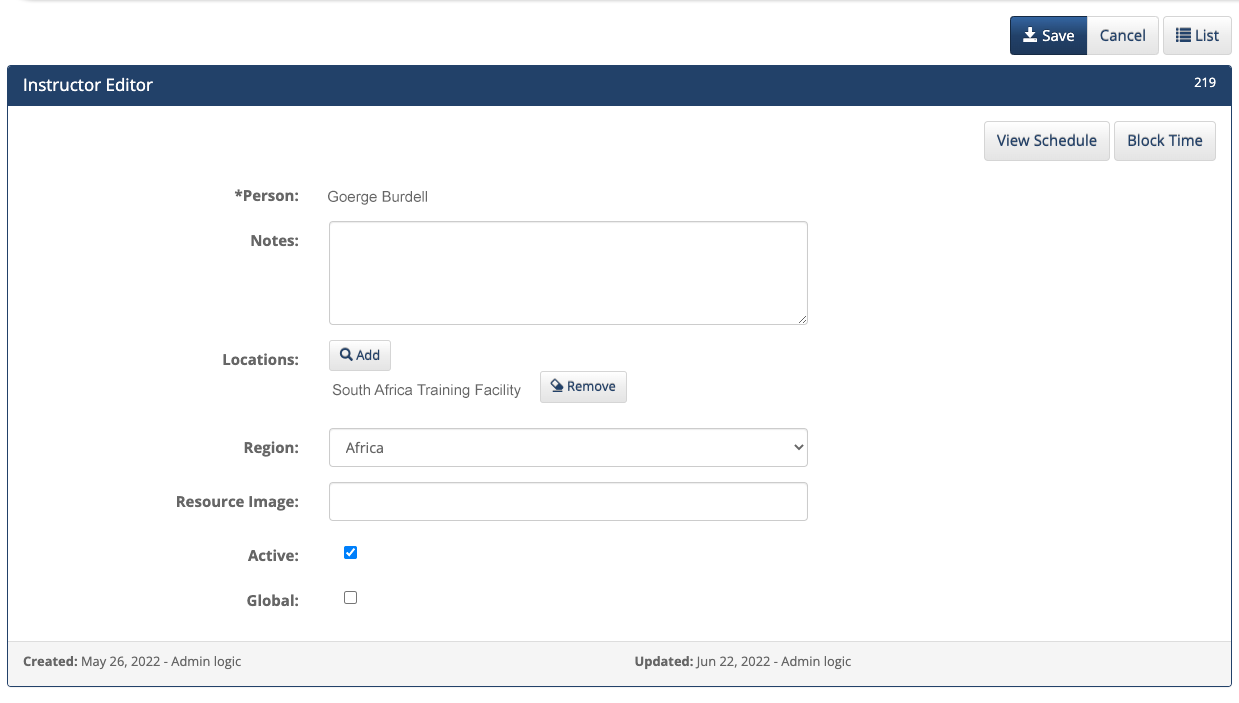
Viewing the instructor's schedule
Click the View Schedule button to view the instructor's schedule.
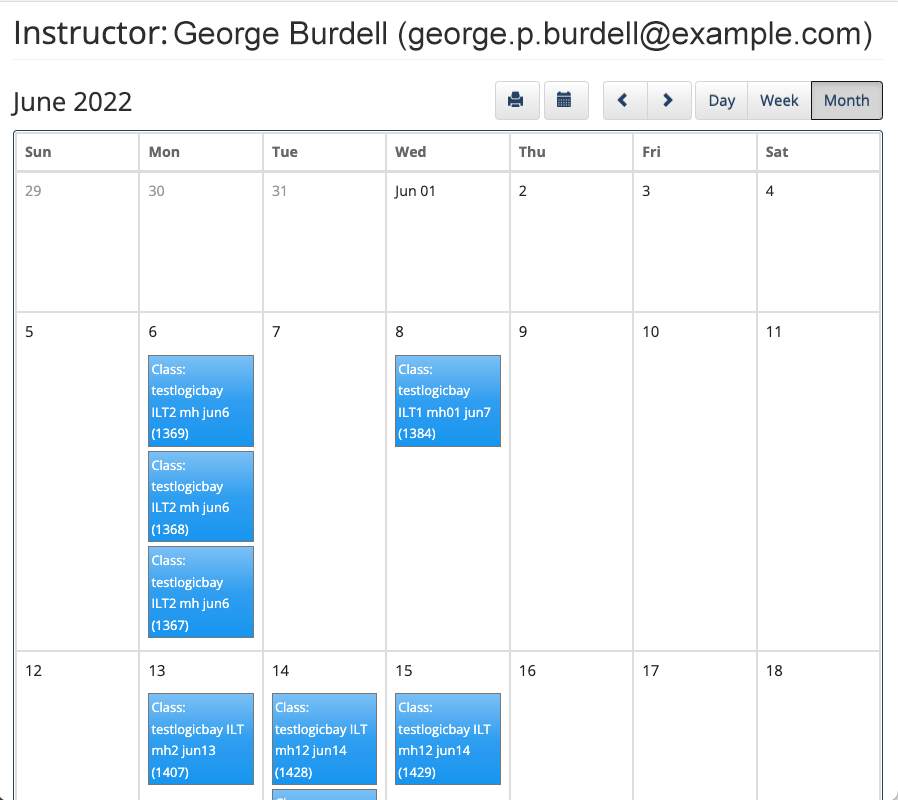
Click on each item to view more information. If the instructor has setup Outlook integration, an additional button is available on this view. Clicking this button will also show you the instructor's outlook calendar events.

Blocking Time
Click on the Block Time button to make the instructor unavailable. For example when the instructor is on vacation, or performing duties other than teaching.
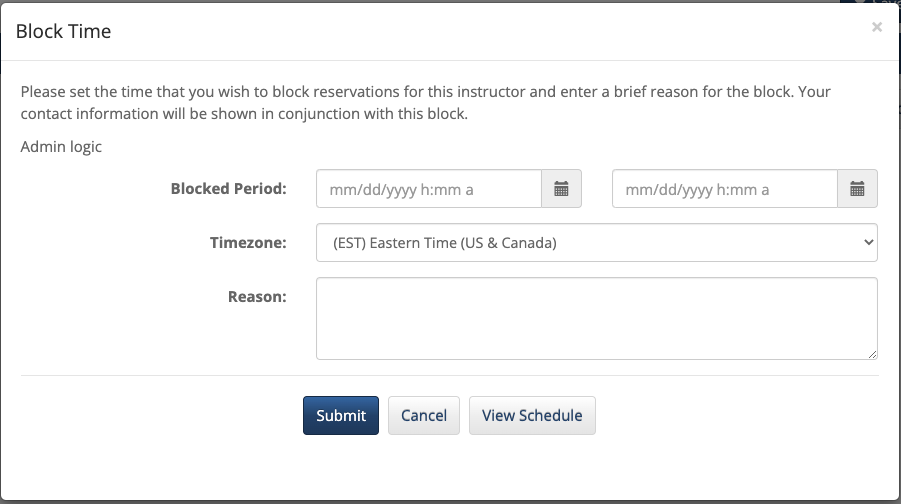
Class Properties
An Instructors tab is available in Class Properties to assign and manage instructors associated with the class. A class can have one primary instructor and an unlimited number of additional (assistant) instructors.
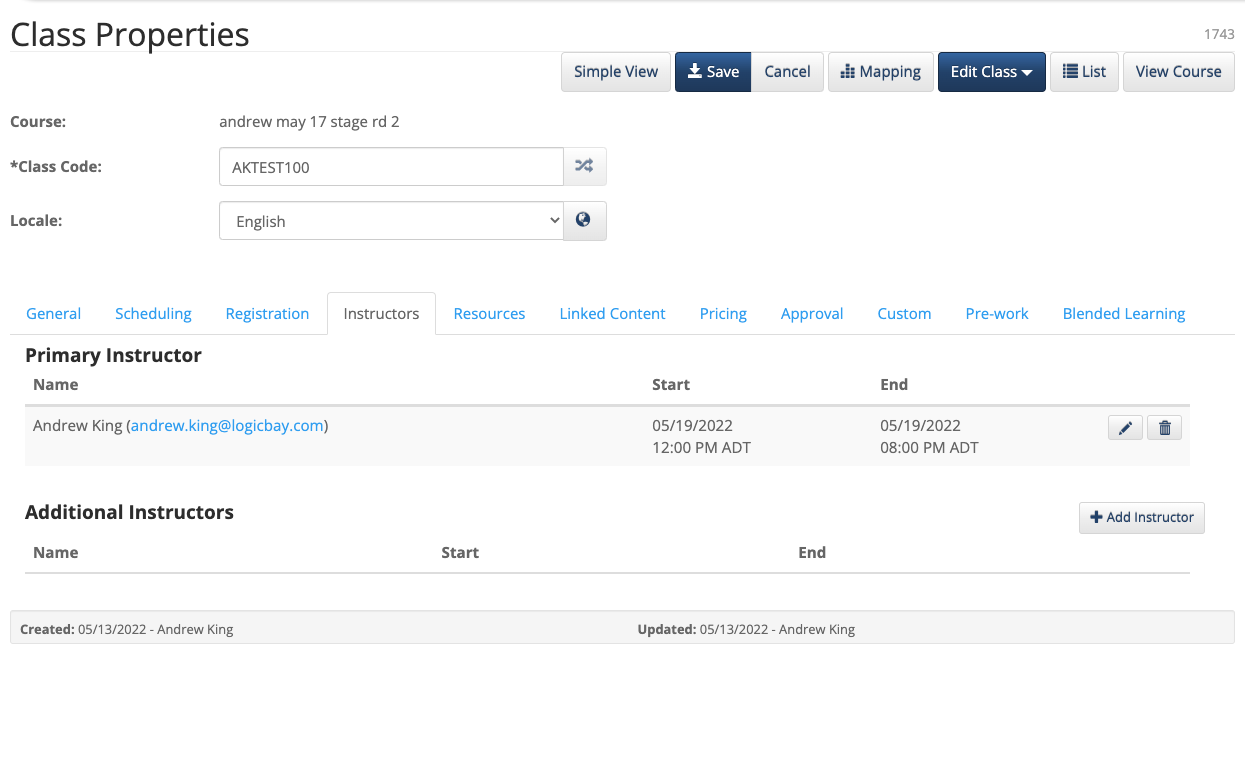
Important!
If the class schedule changes, the instructor schedules must be updated manually. Due to conflict checking required during instructor assignment, the instructor schedules are not adjusted automatically.
Course Properties
Course Settings can be set to to require the instructor is certified to teach the class before being assigned as an instructor. The course properties can also specify if the instructor has recent experience teaching the class.
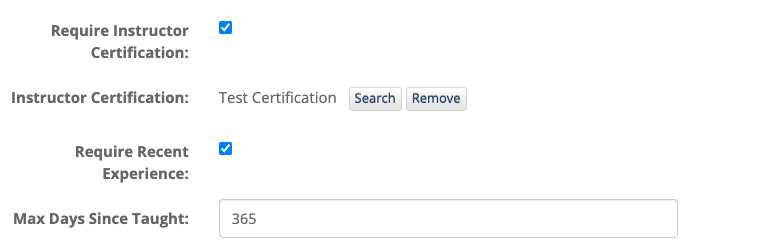
Instructor FAQ
I am setting up a class and I can't add my instructor
Confirm that your user is set up as an instructor.
Confirm that the instructor search is looking for the instructors associated with the correct location (or in all locations.) By default, the instructor search will search for instructors that are associated with the location of the class. If your instructor is not associated with the location, click the “Any” button to open up the search to all instructors.
I want to assign a location to an instructor
Adding a location to an instructor is not required, but can making assigning them to classes easier. To update your instructor, navigate to Resources > Manage Instructors. Once you find your instructor, you can add one or many locations to your instructor’s resource file.
How did the wrong instructor get assigned to a class
The administrator who creates a class is automatically set as the primary instructor if the administrator is also an instructor.
I'm trying to add an instructor and it tells me that I don't have access
There are several permissions that have to be set for a user to add instructors. If at any point in the process you receive an error that you don’t have access, alert your campus administrator and they will work with LogicBay to make sure everything is set up correctly for you.