What is Blended Learning?
Blended learning allows web-based content (WBT) to be associated with an instructor led course. The WBT courses are locked until an instructor/administrator unlocks them.
Post-Tasks have been depreciated and replaced with Blended Learning. Blended learning allows web-based content to be associated with an instructor led course. The web-based courses remain locked until an instructor/administrator unlocks them. When the class is complete, the instructor enters a classroom score and then uses an auto-grade feature to calculate the final grade and status based on the web-based courses and ILT classroom score.
Course Properties
A mastery score and blended learning tab have been added to the course properties.
Mastery Score
A mastery score field has been added to the settings tab. The mastery score is used with the auto-grading functionality to determine if the user has passed or failed the course.

Blended Tab
A new Blended Tab has been added to the course properties view.
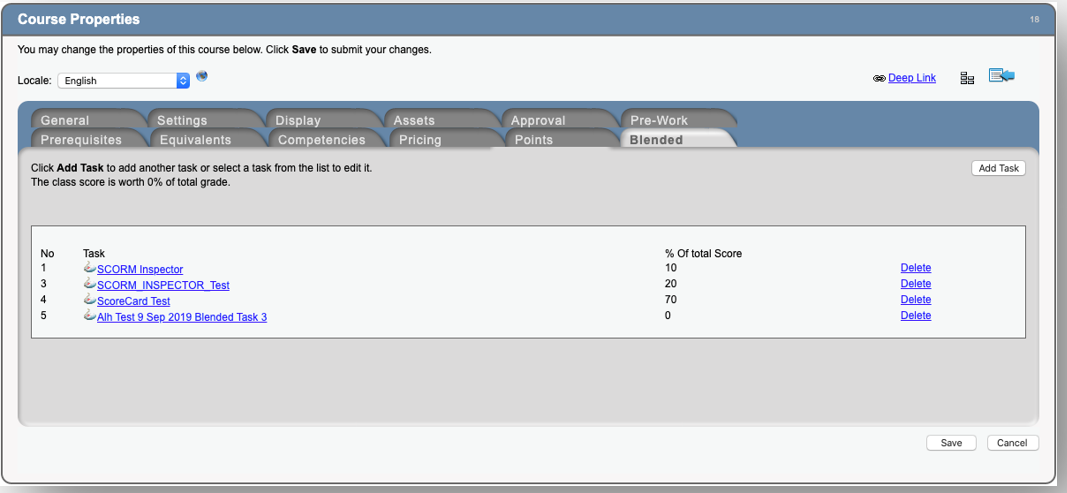
Select the Blended tab to create blended learning tasks. Click the Add Task button to add a new task. Click the task name hyperlink to edit an existing task. Click the Delete hyperlink to remove a task.

Use the Search button to find a web-based course for the Blended learning task. Specify the percentage of the final score for the task. For example, if the Blended task is 50% of the score, then the in-class score will be 50% of the total score. The sum of all tasks cannot exceed 100%.
![]()
When an instructor is delivering the class, he/she can access the Blended learning tab on the Class Properties to unlock the tasks.
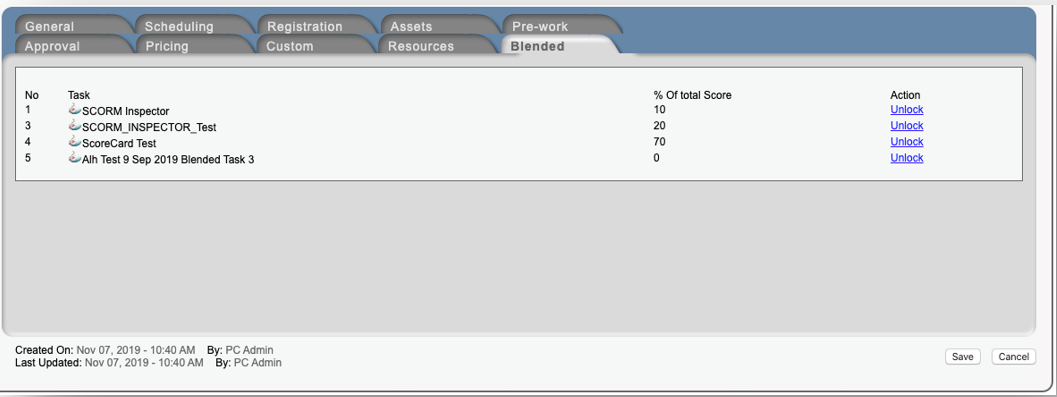
![]()
The intended use-case for this enhancement is for an instructor to tie one or more online quizzes to a course. At appropriate points during the classroom training, the instructor will unlock a task and ask the students to go online and complete the task. In most cases, the online task will be a quiz or assessment; however, it does not need to be. Courses that do not report a score should be set to 0% of the total score.
Grading
When a class is delivered, the instructor uses the Manage Grades screen to update the student’s grade in the class. For blended learning courses, the instructor will enter a classroom score and optional comment, then click the Auto-grade button. When clicked, the auto-grade feature will calculate a score based on the blended learning tasks and in class score. A passing or failing status is applied based on the score. The status values for passing and failing are configurable and can be changed by contacting the LogicBay Help Desk.
