Run an Activity Report! This article will cover the process of running reports in the LMS, to get access to the data on what your Users and Groups Training Activities.
Overview
The Report Builder is a comprehensive reporting tool within the Tortal LMS that allows users to create, customize, and generate detailed activity reports. It provides flexible filtering options, multiple data sources, and various export capabilities to meet diverse reporting needs.
Key Features
1. User Selection Options
- All Users: Generate reports for all users in the organization
- Select Individual Users: Choose specific users for targeted reporting
- All Groups: Include all user groups in the report
- Select Groups: Choose specific groups for group-based reporting
- User Status Filtering: Filter by Active, Disabled, or Both user statuses
- Group Administrator Options: Include, exclude, or show only group administrators
2. Report Data Types
The system supports multiple types of learning data:
- Learning Journey Data: Track progress through learning journeys
- Course Data: Monitor course enrollments, completions, and progress
- Lesson Data: Detailed lesson-level activity and completion tracking
- Session Data: Live session attendance and participation
- Certificate Data: Certificate issuance and completion tracking
- Evaluation Data: Assessment results and evaluation responses
- Objective Data: Learning objective achievement tracking
- Interaction Data: User interaction patterns and engagement metrics
3. Date Range Options
- All Time: Include all historical data
- Absolute Date Range: Specify exact start and end dates
- Relative Date Range: Use relative timeframes (e.g., "last 30 days", "next 3 months")
- Custom Time Spans: Flexible interval selection for past or future reporting
4. Advanced Filtering
- Title-based Filtering: Filter users by job titles (when configured)
- Course-specific Filtering: Target specific courses or lessons
- Status-based Filtering: Filter by completion status, enrollment status, etc.
- Group-based Access Control: Respect organizational hierarchy and permissions
Usage Flow
Step 1: Access and Permissions
- Users must have appropriate report builder permissions
- Group administrators have limited access based on their group assignments
- System administrators have full access to all reporting features
Step 2: User Selection
- Choose how to select users (All Users, Individual Users, All Groups, or Select Groups)
- If selecting groups, choose whether to include users in ALL selected groups or ANY selected groups
- Set user status filters (Active, Disabled, or Both)
- Configure group administrator inclusion options
Step 3: Data Selection
- Select the type of data to include in the report
- Choose specific courses, lessons, certificates, or other data elements
- Configure data-specific parameters (e.g., evaluation types, interaction types)
Step 4: Date Configuration
- Choose date range method (All Time, Absolute, or Relative)
- Set appropriate date parameters
- For session data, future dates are allowed for scheduling
Step 5: Report Generation and Management
- Generate Report: Click "Generate Activity Report" to create the report
- Save Report: Save reports for future use with custom names
- Share Reports: Share saved reports with other users (permission-dependent)
- Delete Reports: Remove saved reports when no longer needed
Important Considerations
Permission Levels
- Full Report Builder Access: Can create reports for all users and groups
- Group-based Access: Limited to users within assigned groups
- Organization-specific: Reports are scoped to the user's organization
Data Accuracy
- Reports reflect real-time data from the LMS
- Historical data is preserved and included based on date ranges
- Dashboard statistics may differ from detailed reports due to different counting methods
Performance Considerations
- Large date ranges or user sets may take longer to generate
- Complex filters may impact report generation time
- Consider using specific date ranges for better performance
Report Sharing
- Saved reports can be shared with other users
- Sharing permissions depend on user roles and group assignments
- Group administrators can only share within their scope of access
Technical Notes
Browser Compatibility
- Requires JavaScript for full functionality
- Date pickers and dynamic filtering require modern browser support
- Mobile-responsive design for tablet and mobile access
Data Export
- Reports can be exported in various formats
- Large reports may require pagination or filtering for optimal performance
- Export capabilities depend on user permissions and system configuration
Error Handling
- Validation ensures required fields are completed
- Date range validation prevents invalid date combinations
- User selection validation ensures appropriate data scope
This Report Builder provides comprehensive reporting capabilities while maintaining security and performance standards appropriate for enterprise learning management systems.
How to Run an Activity Report
1. Click "Reports" from the from Navigation menu.
You'll then see what's pictured below. Notice the two main options on the left - Activity Report and Overview Reports.
Activity Reports - This is where you can run comprehensive reports supporting course completions, enrollments, user activity, certificated awarded, and much more. This is the most used area of the reporting features.
Overview Reports - This is where you can run a summary report for a specific group, retrieve a list of users and/or list of users within a group.
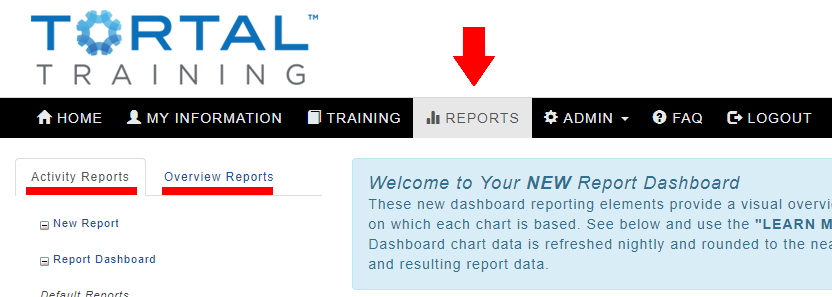
Generating a New Report
Click "New Report" from the menu on the left (pictured above).
Fill in the parameters of you Report.
1. Select who you would like to include in the report.

Select the user status of the people included in the report.
![]()
Add or Filter Group Administrators from the Group Reports
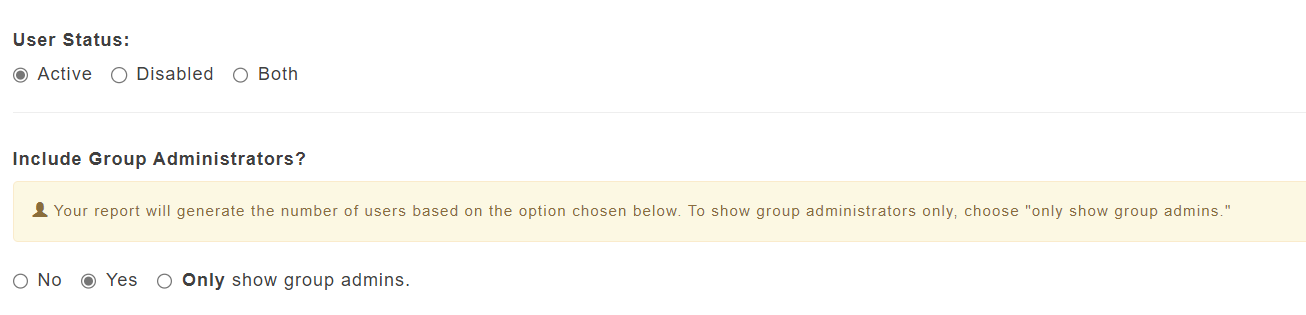
Select the type of report data you would like your report to include.
Below the image is a more detailed explanation of each option.
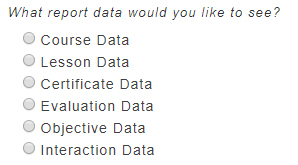
- Learning Journey Data: covers the status of the Learning Journeys Objects
- Enrolled, In Pogress, Overdue, Completed, Expired
- Course Data: covers the User and their Overall Enrollment Status.
- Enrolled, Completed, Overdue, Expired
- Lesson Data: Covers the status of the individual lessons within each Course Enrollment.
- 'Not Started' User Has not opened the Lesson yet.
- 'In Progress' User has opened the lesson and is working.
- 'Completed' - User has satisfied all metrics for completion.
- Can be further divided into 'Passed' / 'Failed' if the lesson is scorable.:
- Session Data: covers the details for the Sessions of your ILT Session
- Summary Report: Gives a snapshot of the Sessions themselves.
- Full Report: Give users data for those enrolled in the selected sessions
- Certificate Data: shows Certificates earned by User for completed Courses.
- Certificates must be assigned to the Course at the time of completion to be earned.
- More info on Managing Certificates
- Evaluation Data: If you have an Evaluation Level 1 SCORM Lesson, its captured data can be found here.
- Objective Data: If your SCORM lessons have built in Objective data, then completed and captured Objective data can be found here.
- Interaction Data: User submissions in learning objects can be retrieved with this Report.
- Tortal built Exams/Assessments
- Checklist Learning Object Uploads/ Signature Captures/ Feedback
- Tortal Surveys
Select your target Course/ Lesson status
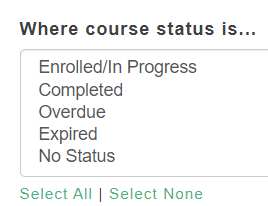
Select a time frame for your report.

Save Report and/or Share Report with other Group Administrators
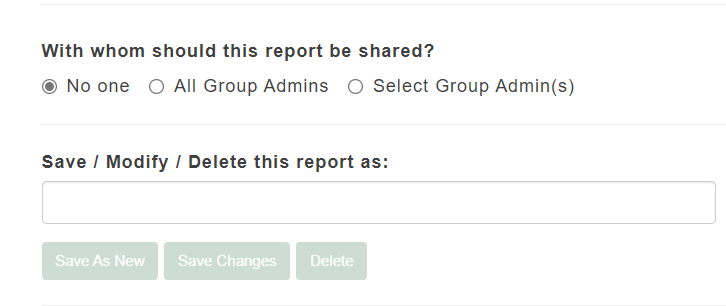
Click Generate
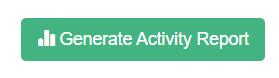
Report will pop up in a new window.
